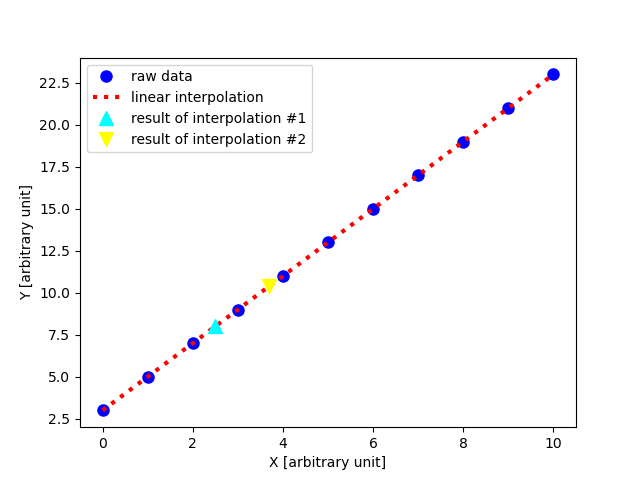
|
|---|
これは日々の作業を通して学んだことや毎日の生活で気づいたことをを記録しておく備忘録である。
HTML ファイル生成日時: 2025/12/26 12:34:42.206 (台灣標準時)
Matplotlib を使って作図をするときに、 ax.plot () を使って点や線などを 描画すると、この線が下にきてこの点が上にきてほしいのに、逆に線が上で点 が下になっているでござる、と思うことがあるでござる。どうやら、 ax.plot () を使った順番に描画されているようで、先に ax.plot () を使って点や線 が下にきて、あとで ax.plot () を使った点や線が上にくるようでござる。
例えば、以下のような Python スクリプトで図を作ってみる。
#!/usr/pkg/bin/python3.9 # # Time-stamp: <2022/10/13 07:58:53 (CST) daisuke> # # importing numpy module import numpy # importing scipy module import scipy import scipy.interpolate # importing matplotlib module import matplotlib.backends.backend_agg import matplotlib.figure # output image file file_output = 'test_zorder_0.png' # generating data for interpolation data_x = numpy.linspace (0.0, 10.0, 11) data_y = 2.0 * data_x + 3.0 # printing data_x and data_y print (f'data_x = {data_x}') print (f'data_y = {data_y}') # making a function for linear interpolation func_interp = scipy.interpolate.interp1d (data_x, data_y, kind='linear') # getting Y-value for X-value at x=2.5 x1 = 2.5 y1 = func_interp (x1) # printing result print (f'func_interp ({x1}) = {y1}') # getting Y-value for X-value at x=3.7 x2 = 3.7 y2 = func_interp (x2) # printing result print (f'func_interp ({x2}) = {y2}') # # making a plot using matplotlib # # making a fig object fig = matplotlib.figure.Figure () # making a canvas object canvas = matplotlib.backends.backend_agg.FigureCanvasAgg (fig) # making an axes object ax = fig.add_subplot (111) # plotting data points ax.plot (data_x, data_y, linestyle='None', marker='o', markersize=8.0, \ color='blue', label='raw data') # plotting result of interpolation data_xi = numpy.linspace (0.0, 10.0, 1001) data_yi = func_interp (data_xi) ax.plot (data_xi, data_yi, linestyle=':', linewidth=3.0, color='red', \ label='linear interpolation') # plotting interpolated values ax.plot (x1, y1, linestyle='None', marker='^', markersize=10.0, \ color='cyan', label='result of interpolation #1') ax.plot (x2, y2, linestyle='None', marker='v', markersize=10.0, \ color='yellow', label='result of interpolation #2') # labels ax.set_xlabel ('X [arbitrary unit]') ax.set_ylabel ('Y [arbitrary unit]') # legend ax.legend () # saving the figure to a file fig.savefig (file_output)
すると、以下のような図ができるでござる。
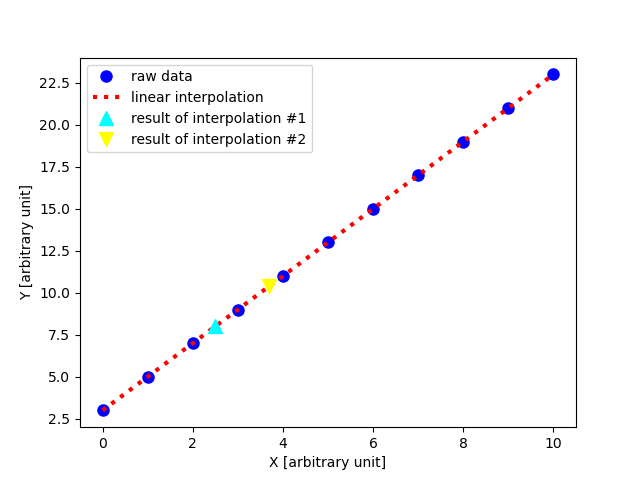
|
|---|
青い丸い点の上に、赤い点線が描画されていて、なんだか気持ちが悪いでござ る。まず赤い点線を描画し、その後で青い丸い点を描画するには、 zorder を 使えばよいようでござる。
#!/usr/pkg/bin/python3.9 # # Time-stamp: <2022/10/13 07:58:47 (CST) daisuke> # # importing numpy module import numpy # importing scipy module import scipy import scipy.interpolate # importing matplotlib module import matplotlib.backends.backend_agg import matplotlib.figure # output image file file_output = 'test_zorder_1.png' # generating data for interpolation data_x = numpy.linspace (0.0, 10.0, 11) data_y = 2.0 * data_x + 3.0 # printing data_x and data_y print (f'data_x = {data_x}') print (f'data_y = {data_y}') # making a function for linear interpolation func_interp = scipy.interpolate.interp1d (data_x, data_y, kind='linear') # getting Y-value for X-value at x=2.5 x1 = 2.5 y1 = func_interp (x1) # printing result print (f'func_interp ({x1}) = {y1}') # getting Y-value for X-value at x=3.7 x2 = 3.7 y2 = func_interp (x2) # printing result print (f'func_interp ({x2}) = {y2}') # # making a plot using matplotlib # # making a fig object fig = matplotlib.figure.Figure () # making a canvas object canvas = matplotlib.backends.backend_agg.FigureCanvasAgg (fig) # making an axes object ax = fig.add_subplot (111) # plotting data points ax.plot (data_x, data_y, linestyle='None', marker='o', markersize=8.0, \ color='blue', label='raw data', zorder=0.2) # plotting result of interpolation data_xi = numpy.linspace (0.0, 10.0, 1001) data_yi = func_interp (data_xi) ax.plot (data_xi, data_yi, linestyle=':', linewidth=3.0, color='red', \ label='linear interpolation', zorder=0.1) # plotting interpolated values ax.plot (x1, y1, linestyle='None', marker='^', markersize=10.0, \ color='cyan', label='result of interpolation #1', zorder=0.3) ax.plot (x2, y2, linestyle='None', marker='v', markersize=10.0, \ color='yellow', label='result of interpolation #2', zorder=0.4) # labels ax.set_xlabel ('X [arbitrary unit]') ax.set_ylabel ('Y [arbitrary unit]') # legend ax.legend () # saving the figure to a file fig.savefig (file_output)
zorder を使って、描画の順番を指定すると、以下のような図ができるでござ る。 zorder で与えられた数が小さい順に描画されるので、下にしたいものに 小さな数字を与えればよいようでござる。
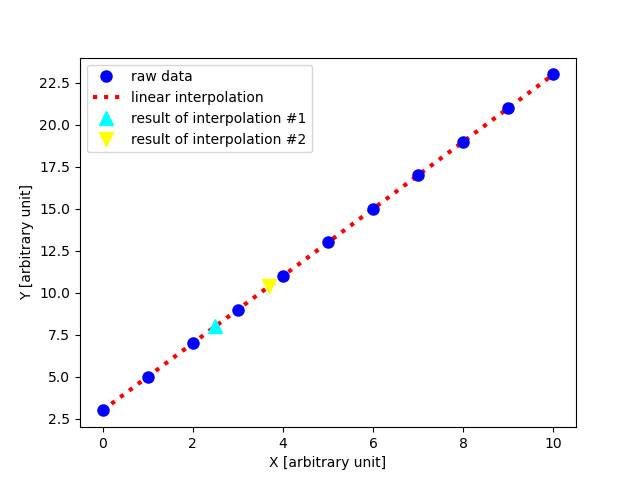
|
|---|
以下を参照するとよいようでござる。